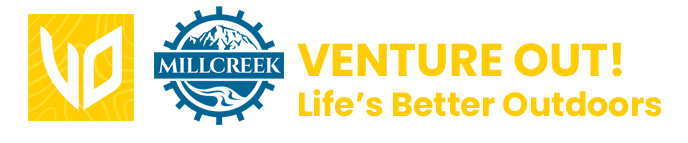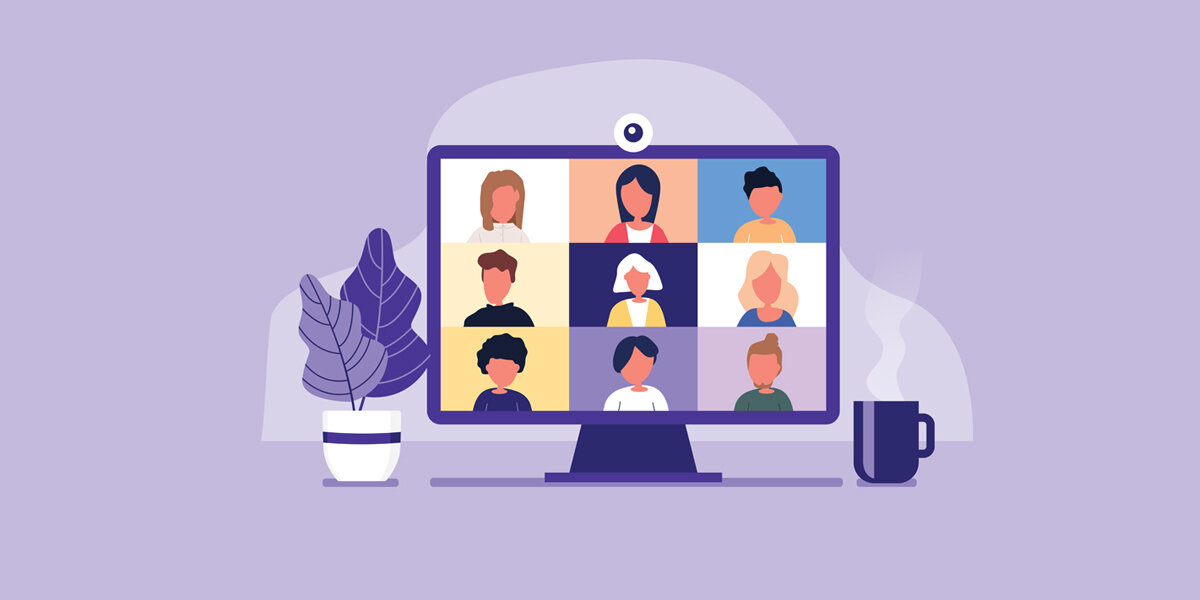
Zoom Best Practices for Venture AT Home Participants!
Download Zoom Ahead of Time!
Download Zoom on your PC or Device (It’s Free!)
Open your computer's internet browser and navigate to the Zoom website at Zoom.us.
Scroll down to the bottom of the page and click "Download" in the web page's footer.
On the Download Center page, click "Download" under the "Zoom Client for Meetings" section.
The Zoom app will then begin downloading.
OR Download the latest version of the Zoom client
Open the Zoom desktop app.
Click on the down arrow to the right of your user name.
From the drop down menu click on "Check for Updates..."
Download the latest version and then re-open Zoom
To use Zoom you will need one of the following:
Computer. Windows or Apple computer with speakers and a microphone.
Note: Webcams are recommended but not required.
Mobile Device. iOS or Android.
Phone. Mobile device, desk, or landline.
Optional- Headphones some participants like to use headphones with a microphone.
Sound! Check Your Volume.
If you are having trouble hearing check the volume on your Device, the speakers on your computer and the volume settings in your Zoom account itself.
You will be automatically muted with video off when admitted to this event.
The Moderator will unmute you if you are answering a question, otherwise we will keep you muted so that our program can be enjoyed by everyone without any sound difficulty.
If you are camera shy, no problem! You can still enjoy our program! But our hosts would love to interact with you so make sure to turn on your video if you want to! Please stay muted unless given the opportunity to participate.
Speaker View
Use Speaker View so that the main speaker fills your screen for the best details and presentation.
TIP: When you join a Zoom meeting, it will be in active speaker mode by default. If you are in gallery view, you can click Speaker View at the top right.
Venture AT Home will start promptly at 10am. You are welcome to join the meeting and wait in the waiting room up to 15 minutes prior to the start of the event. The moderator will let you in 5 minutes early.
If you have technical difficulties, questions or concerns we are here to help you! Please reach out to vo@ventureout.org or use the chat feature in Zoom and we will take care of you! We look forward to Venturing AT Home with you!